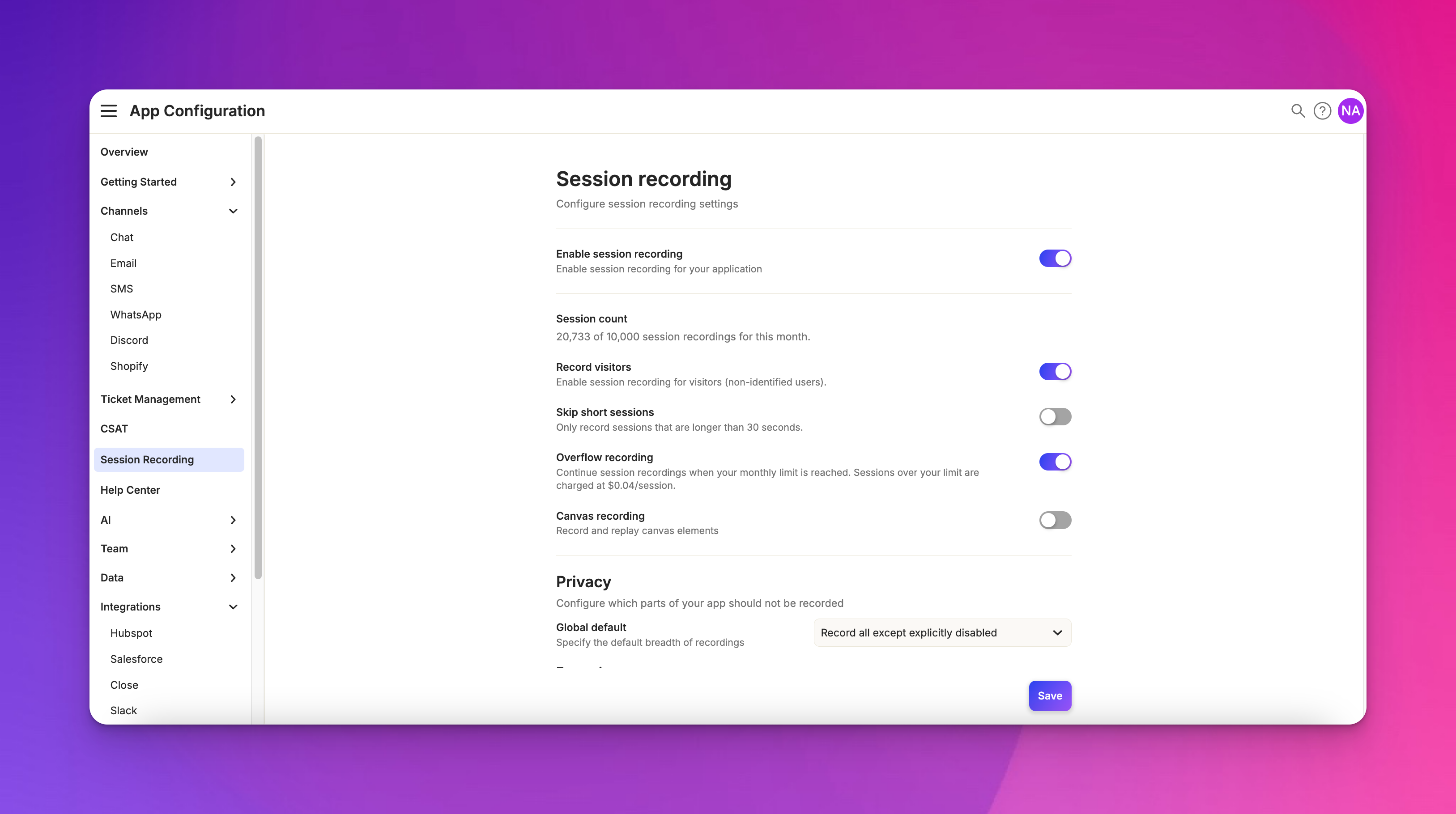Redacting Information
Last updated February 7, 2025
Overview
Atlas allows you to capture detailed session recordings of user interactions on your website. However, it's crucial to protect sensitive information. This guide explains how to set up privacy rules to redact or mask certain elements in your session recordings.
Accessing privacy settings
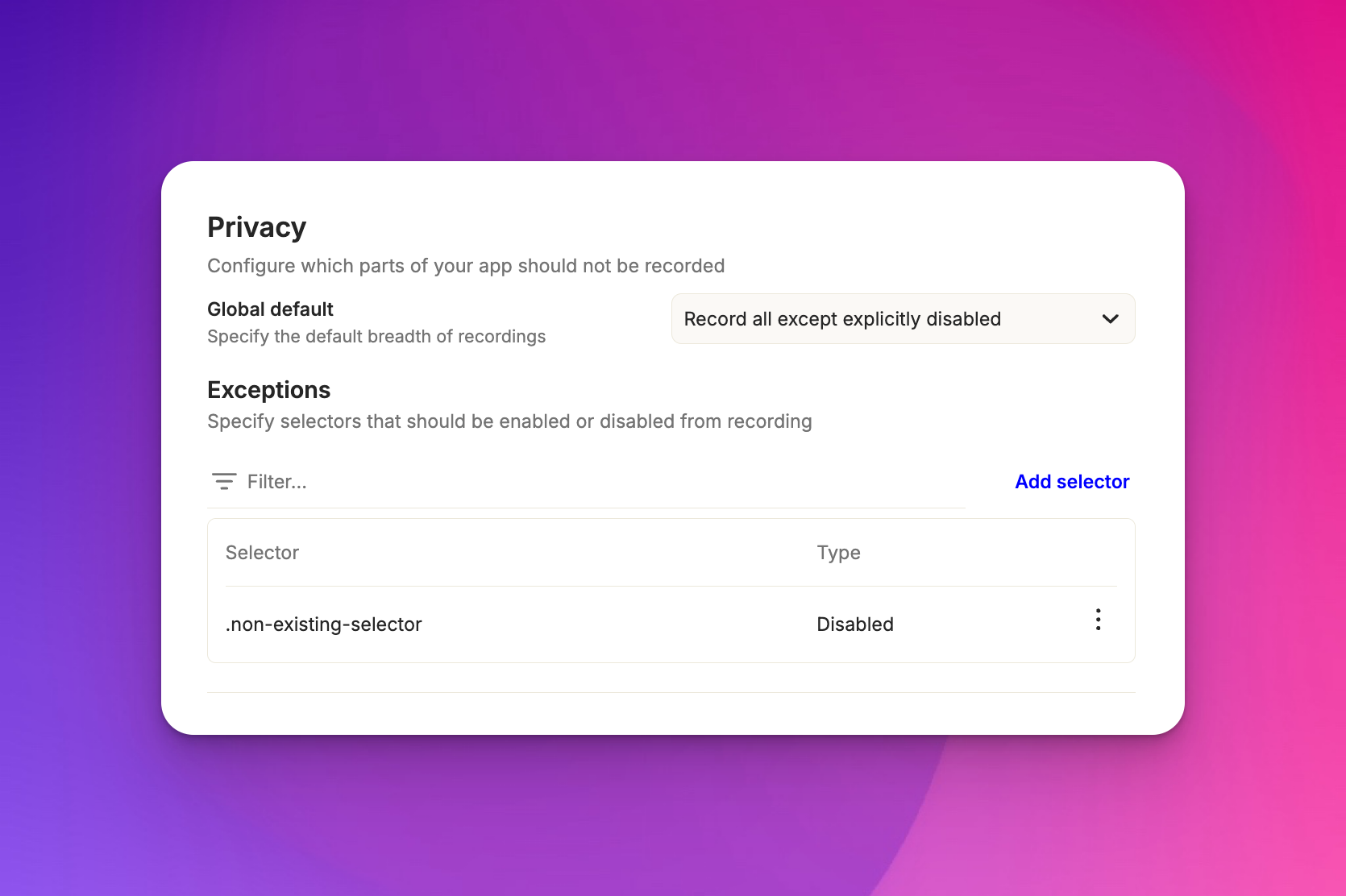
To configure privacy settings for session recordings, go to “ App Configuration > Session Recording ”. Here, you'll find options to set up global defaults and specific rules for redacting information.
What is redacted by default?
By default, we try to redact any of the above information based off of standard web security best practices. Specifically, any input setup like <input type="password"> will automatically be redacted.
We'd strongly recommend you go through a test of your site using fake data and then reviewing the associated session recording so you are aware of what is (and isn't) being tracked.
Global default settings
Atlas offers two main approaches for handling sensitive information. The first option is to record all except explicitly disabled. This option records everything by default, except for elements you specifically choose to disable. The second option is to mask all except explicitly enabled. This option masks everything by default, and you specify which elements should be recorded.
Using CSS selectors
To target specific elements for redaction or recording, Atlas uses CSS selectors. Common selectors include .password for targeting elements with the "password" class, #password for targeting elements with the "password" ID, and [type="password"] for targeting input elements of type "password". You can add multiple selectors to create comprehensive privacy rules.
Adding custom selectors
To add a custom selector, go to the session recording settings and click "Add selector". Enter your CSS selector and choose whether to enable or disable recording for that selector. Then save your changes. For example, you might add .product-summary as a disabled selector to hide product details.
Domain-specific settings
Atlas allows you to control session recording on a per-domain basis. You can enable or disable recording for specific domains and set different privacy rules for different domains. This is particularly useful if you have both internal tools and customer-facing products using the same Atlas instance.
Testing your settings
After configuring your privacy rules, start a new session recording and interact with your website, including areas you've chosen to redact. Then review the recording to ensure sensitive information is properly masked.